Search "Fitdays" in App Store or Google Play;
You also can scan below QR code to download the APP;

Download and install the App on your device;
App will indicate you to turn on Bluetooth, and turn on GPS & location permission if your phone is Android system when you start the App.
App FAQ
1. How to download the APP?
2. How to connect the scale and the APP correctly?
Make sure the network for your phone works well, also Fitdays with network permission;
Register an account by email;
Enter correct personal info, including gender, height, age;
Make sure Bluetooth for your phone is on, and GPS & location is on if your phone is Android system;
Step onto the scale to turn it on, the home page will show “Connected” means auto paired successfully. If shows “Disconnected” on home page, please Click Account---> My device to pair the scale.
3. How to measure body parameter data correctly?
Make sure home page shows “Connected”;
Keep the App on home page or click Measure;
Gently step onto the scale with bare feet. Stand straight on scale and uniformly touch the electrodes with bare and dry feet;
(Note: If stepping on the scale with socks, only weight and BMI will be measured and displayed on the main page. To get complete data, please step on the scale with bare feet.)
The number on the display is flashing when the scale is weighing and analyzing.
(You phone will receive all the body parameter data after shows “ Finished” under weight.)
4. Why netork is necessary for the APP using?
The Fitdays App will help you save all the history record during measuring via server.
So it need network for following operation:
Register & Login account;
Add new user or revise user info;
Pair & Delete scale device;
Revise Setting menu.
5. What is the meaning for home page info?
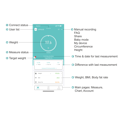
6. How to switch units?
Touch button on backside of the scale to switch units: kg and lb, and some model support st unit also;
After selected unit for scale, App will automatically sync the unit according to the scale;
If there is not any unit button on scale backside, please switch the unit via the App Unit menu;
(The specific operation is subject to the usage manual.)
. How to change personal information?
Click Account, and select the target user ;
For main user, also can click the profile picture on Mine
After revised, click Confirm to save info.
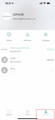
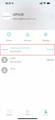
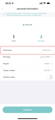
8. How to connect Google Fit?
Click Account--->Setting to find Google Fit.
Enable Google Fit on the page to log in with your account or register a new one.
After connected successfully, the data will upload to Google Fit every time.
Note: Only after you finish the measurement, that you can check the corresponding body parameter data for that day.
9. How to connect Fitbit?
Click Account--->Setting to find Fitbit.
Enable Fitbit on the page and log in with your account.
Click “Allow” on the shown website to finish the authorization.
Please keep the Fitbit button on the APP and the network available.
Note: Only after you finish the measurement, that you can check the corresponding body parameter data for that day.
10. How to connect Apple Health?
Download “Health” on your phone if needed
Click Account--->Settings--->HealthKit Setup Instructions to see the breakdown of connection.
Select the target data to synchronize with Apple Health.
Note: Only after you finish the measurement, that you can check the corresponding body parameter data for that day.
11. How to delete wrong history data?
Click Chart--->Click to view all data, select the target data
Slip it to left and click Delete.
12. How to compare body parameter testing data?
A type:
Click Chart--->Recent/Week/Month/Year to compare in a period of time
B Type:
Click Chart--->Click to view all data.
Click the "+" at the upper right corner--->Contrast.
Select and add two pairs of data you want to compare.
Click Contrast on middle below.
13. How to use baby mode for weighing?
Click +--->Baby mode on the home page.
Stand on the scale to test the adult weight first.
When the data on scale stop flashing, step off the scale, then hold the baby and test together.
After finished, the scale will calculate the baby weight and remind to set a new account or ask to manually recognize the data.
Note: For user under 18-months-old, App will enter into baby mode automatically when measuring.
14. How to share body parameter testing data?
Click +--->share on the home page.
Or Click More Data on the home page and find the share signal to send.
If sharing the comparison data:
Click Chart--->click to view all data, select and add two pairs of data to compare.
Click Contrast on middle below and find the share signal to send.
15. How to delete user?
Click Account and select the target user;
Slide the user to left and click Delete to clean the data
16. How many users can I add for one account?
One account can add 24 users and 1 visitor;
Note: For visitor, App only shows three body parameter data: Weight, BMI and Body fat rate. And data can not be recorded.
17. What is the meaning for "Disconnected" on home page?
Means app do not connect with scale yet, please check below:
Make sure network for your smart phone is workable.
The scale must be on status, and smart phone must be Bluetooth on.
Check iOS & Android version of your smart phone, it must be iOS 8.0 & Android 5.0 or higher.
Check connection status for home page: Connected or Disconnected.
Please Click Account--->Device--->My device to find and pair the scale once Disconnected showing on home page.
18. Why no body fat data measured when weighing?
Please follow below steps when measuring:
Keep APP on home page.
User must be bare foot and stand on metal part if there are metal parts.
Make sure your feet and the scale are both dry.
Scale finishing weighing when the number display is flashing (Keep standing on the scale around 5-10 second until the number on the display stops flashing).
Bluetooth should be turned on.
Bluetooth is paired with a difference scale.
19. Why the App is displaying incorrect fat-muscle ratio?
The body parameter setting is incorrect, check to make sure you entered the correct gender, height, and age.
